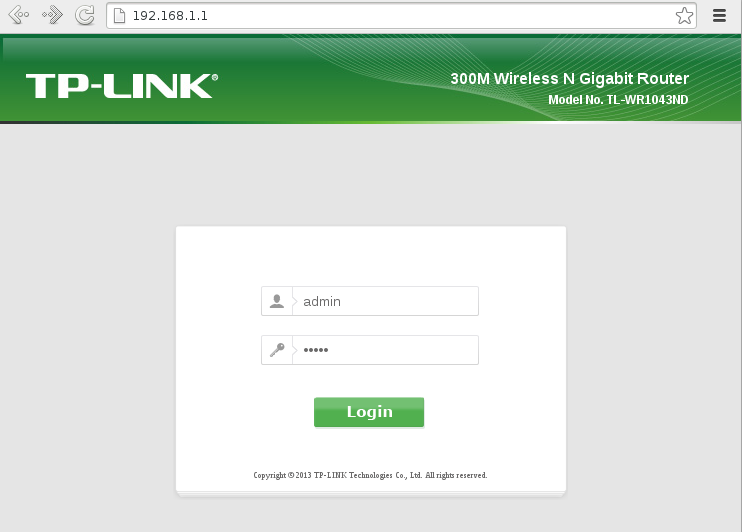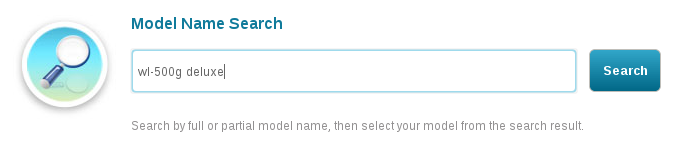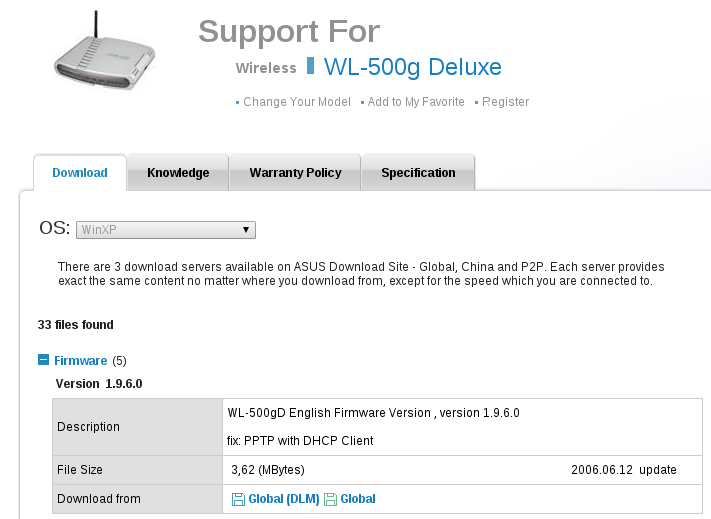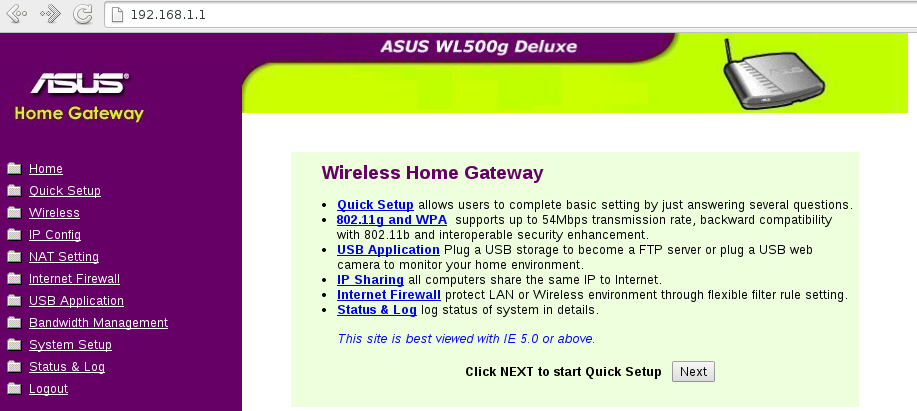If you have installed OpenWrt Backfire on your TP-Link TL-WR1043ND and want to restore the factory firmware than this guide is for you.
| Device: | TP-Link TL-WR1043ND Ver: 1.6 |
| FCC ID: | TE7WR1043NX |
| CPU: | Atheros AR9132 |
| RAM: | 32 MB |
| Flash: | 8 MB |
| Network: | 4 + 1 ports (10/100/1000 Mb/s) |
| IP address: | 192.168.1.2 |
Software on router before
| OpenWrt Backfire |
| Version: 10.03.1 (r33081) |
Software on router after
| TL-WR1043ND_v1_130428 |
| Version: 3.13.13 Build 130428 Rel.58290n |
Host operation system is Fedora 19 (64 bit).
If you are not using Fedora 19, you should virtualize it:
Installing Fedora 19 (64 bit) in VirtualBox
I presume that you can communicate with your router.
Preparations
- Go to TP-Link Support site: http://www.tp-link.com/en/support/download/
Click “TL- WR1043ND” (it’s in the 300Mbps Wireless N group)
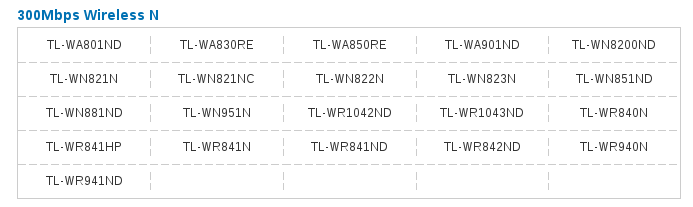
- Read the warning message and click “If you have read the above notice, please click here to find hardware version.“
- My router is V1 because “Model: TL-WR1043ND Ver: 1.6” written on its back
Click “TL-WR1043ND V1”

- Download the firmware by clicking “TL-WR1043ND_v1_130428”
Warning: Do NOT download an other firmware version because in case of TP-Link there may be different steps to take.
If it doesn’t work here is a copy of it one my site: TL-WR1043ND_v1_130428.zip
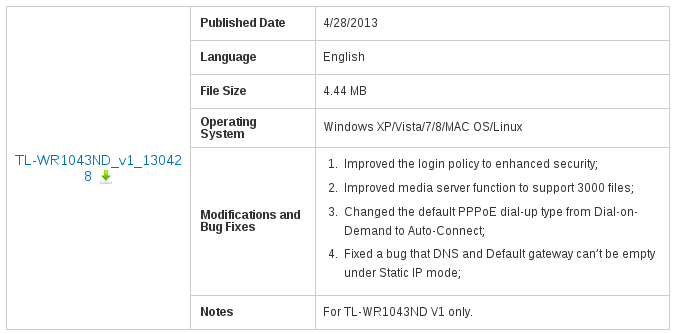
- Decompress the firmware
$ unzip TL-WR1043ND_v1_130428.zip
- Check firmware checksum
$ sha1sum wr1043nv1_en_3_13_13_up_boot\(130428\).bin
It should return:
25c3c2bd86dba8bd4c68489489e28e580560bf6c wr1043nv1_en_3_13_13_up_boot(130428).bin - This firmware version also contains the boot code so we have to strip it first
$ dd if=wr1043nv1_en_3_13_13_up_boot\(130428\).bin of=wr1043nd_v1_correct.bin skip=257 bs=512
- Check the corrected firmware checksum
$ sha1sum wr1043nd_v1_correct.bin
It should return:
6899d121113c92d93a20ae7b308bc06a3295aba0 wr1043nd_v1_correct.bin
Firmware update
- Copy this file in the router
$ scp wr1043nd_v1_correct.bin root@192.168.1.2:/tmp/
Note: My router IP address is 192.168.1.2, change it to your router IP address in all commands
- Login to your router
$ ssh root@192.168.1.2
Enter your password.
- Write the firmware to flash
root@OpenWrt:~# mtd -r write /tmp/wr1043nd_v1_correct.bin firmware
- Wait until “Rebooting …” appears
Note: If you have configured your router as an OpenFlow switch before using my guide than you have to pull out the LAN cable from WAN port now and plug into a LAN port (eg. LAN1). - Go to http://192.168.1.1 in your browser
user: admin password: admin Press Enter
Congratulation! You have just restored the original firmware.