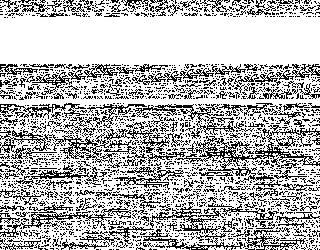bitmapdd
This program creates a bitmap from a file (or device). It’s mainly used for creating a usage map of input but it can also do conversions.
You can download bitmapdd from GitHub:
$ git clone https://github.com/andmaj/bitmapdd.git
Scenario 1:
You have a file which consists of blocks of data. If a block is full of zeros than it’s free, otherwise it’s used. You want to make a bitmap from it where a bit in the file is 0 if the corresponding block is zero, otherwise it’s 1.
For example with block size set to 4:
$ bitmapdd --bs 4 --if input.dat --of output.dat
Scenerio 2:
Converting a text of zeros and ones to a binary file where every bit corresponds to one character in the original file.
$ bitmapdd --bs 1 --null 48 --if usagemap.txt --of usagemap.dat
Note: null byte has been set to 48 which is the code of character “0” in the ASCII character table.
usagemap.txt contains text:
001100000100000001000001
usagemap.dat will contain text:
0@A
| Character | Decimal code | Binary code |
| 0 | 48 | 00110000 |
| @ | 64 | 01000000 |
| A | 65 | 01000001 |
bitmap2pbm
Creates a P4 type PBM image from a binary file. With this program you can visualize your binary (for example a usage map).
You can download bitmap2pbm from GitHub:
$ git clone https://github.com/andmaj/bitmap2pbm.git
How to use
For example creating an image of the first 10000 bytes of memtest binary:
$ head -c 10000 /boot/memtest86+-4.20 | bitmap2pbm --of memtest.pbm
You can view the image in Gimp.
fat2bitmap
Creates a bitmap from FAT file system free/used clusters. The bitmap is in text format so contains zero (character 48) and one (character 49) bytes.
A zero means that the cluster is free, a one means that the cluster is used.
You can download fat2bitmap from GitHub:
$ git clone https://github.com/andmaj/fat2bitmap.git
How to use
Create a usage map of FAT file system (from filesys.iso image file)
$ fat2bitmap --if filesys.iso --of usagemap.txt
Convert the result to a binary image map with bitmapdd:
$ bitmapdd --bs 1 --null 48 --if usagemap.txt --of usagemap.dat
And finally display the usage map:
$ bitmap2pbm --if usagemap.dat --of usagemap.pbm $ gimp usagemap.pbm &
You can also do these steps with one command:
$ fat2bitmap --if filesys.iso | bitmapdd --bs 1 --null 48 | bitmap2pbm --of usagem
ap.pbm
Note:
To create a FAT file system image file follow my guide:
http://fejlesztek.hu/create-a-fat-file-system-image-on-linux/