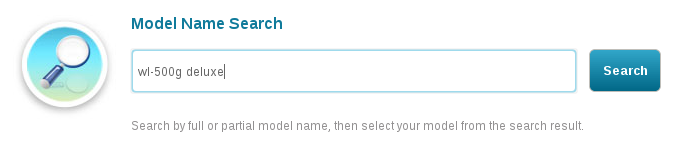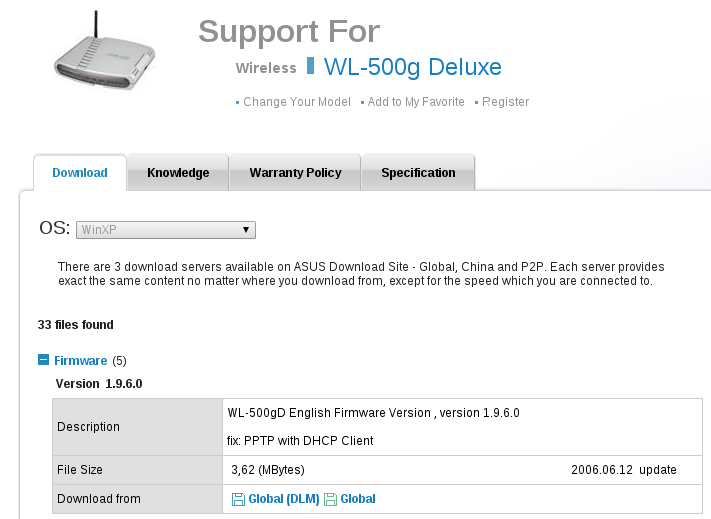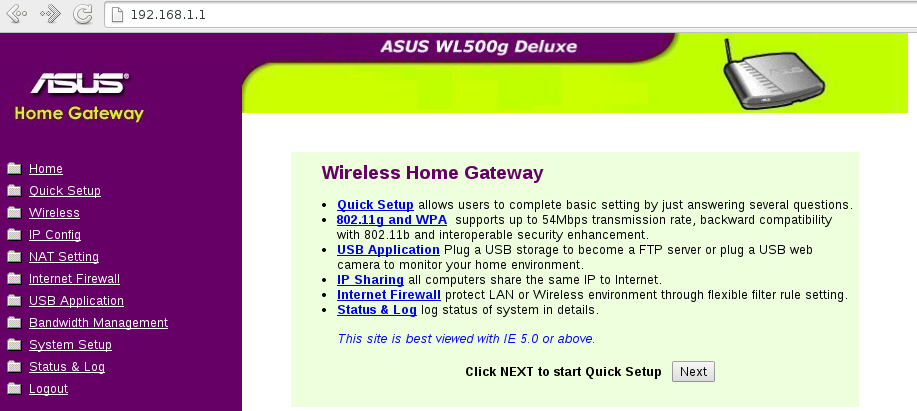Uploading and setting up the firmware on Asus WL-500g Deluxe router
Note:
OpenWrt wiki is wrong. You cannot upload the firmware through Asus WL-500g Deluxe web interface (aka OEM easy installation).
- Connect your PC’s Ethernet adapter to Asus WL-500g Deluxe router’s LAN port
- Set your network configuration to:
IP address: 192.168.1.10 Netmask: 255.255.255.0 Note 1:
If you want to make it in VirtualBox than you also have to set bridged networking by:- Click Settings
- Click Network
- Select “Adapter 1” tab
- Set “Attached to:” to “Bridged Adapter”
- Set “Promiscuous Mode:” to “Allow All”
- Click OK
Note 2:
In Fedora 19, you can do this by:- Click the network icon (top right corner)
- Click Network Settings
- Select Wired
- Click the setup icon (bottom right corner)
- Select IPv4
- Set Addresses to Manual
- Set Address to 192.168.1.10
- Set Netmask to 255.255.255.0
- Set Gateway to 192.168.1.1 (this is only required because of a Fedora 19 bug)
- Click Apply
- Set the “On” switch to “Off”
- Set the “Off” switch to “On”
- Close the windows
- Install a tftp client if you don’t have one
$ sudo yum -y install tftp - Disconnect the router from power
- Press and hold the reset button (at it’s back)
- Power up the Asus WL-500g Deluxe router (still holding the reset button)
- After the four LAN leds turn dark you can release the reset button
- The power led should start flashing slowly (if not try again from the disconnect part)
- From a terminal:
$ tftp tftp> binary tftp> trace tftp> put openwrt-brcm47xx-squashfs.trx Wait until it finish tftp> quit
- Wait at least 2 minutes (for safety)
- Toggle the power
- Install a telnet client if you don’t have one
Note: Yes it’s a shame, but Linux distributions are weird today.$ sudo yum -y install telnet
- Login to the router
$ telnet 192.168.1.1
You should get:Connected to 192.168.1.1. Escape character is '^]'. === IMPORTANT ============================ Use 'passwd' to set your login password this will disable telnet and enable SSH ------------------------------------------ BusyBox v1.15.3 (2013-11-16 00:12:17 CET) built-in shell (ash) Enter 'help' for a list of built-in commands. _______ ________ __ | |.-----.-----.-----.| | | |.----.| |_ | - || _ | -__| || | | || _|| _| |_______|| __|_____|__|__||________||__| |____| |__| W I R E L E S S F R E E D O M --------------------------------------------------- Backfire (10.03.x Snapshot, r33081) --------------------------------------------------- * 1/3 shot Kahlua In a shot glass, layer Kahlua * 1/3 shot Bailey's on the bottom, then Bailey's, * 1/3 shot Vodka then Vodka. --------------------------------------------------- root@OpenWrt:/#
- Setup the router’s password
root@OpenWrt:/# passwd
Enter your new password 2 times.
- Reconnect to the router using SSH
root@OpenWrt:/# exit $ ssh root@192.168.1.1
Type “yes” for the question about the RSA key and press Enter
Give your password and press Enter - Change the network configuration
- You can this by hand:
root@OpenWrt:/# nano /etc/config/network
Note:
You may get here “Error opening terminal: xterm-256color.”
It’s a Fedora 19 bug, type:
root@OpenWrt:/# export TERM=xterm-color
Correct configuration:#### VLAN configuration config switch eth0 option enable 1 config switch_vlan eth0_0 option device "eth0" option vlan 0 option ports "0 5" config switch_vlan eth0_1 option device "eth0" option vlan 1 option ports "4 5" config switch_vlan eth0_2 option device "eth0" option vlan 2 option ports "3 5" config switch_vlan eth0_3 option device "eth0" option vlan 3 option ports "2 5" config switch_vlan eth0_4 option device "eth0" option vlan 4 option ports "1 5" #### Loopback configuration config interface loopback option ifname "lo" option proto static option ipaddr 127.0.0.1 option netmask 255.0.0.0 #### LAN configuration config interface lan option type bridge option ifname "eth0.0" option proto static option ipaddr 192.168.1.1 option netmask 255.255.255.0 config interface option ifname "eth0.1" option proto static config interface option ifname "eth0.2" option proto static config interface option ifname "eth0.3" option proto static config interface option ifname "eth0.4" option proto static
Press Ctrl+O, Enter than Ctrl+X to exit
- You can do this with scp:
Download this file with your browser: network-asus$ scp network-asus root@192.168.1.1:/etc/config/network
Enter the router’s password
- You can this by hand:
- Reboot the router
root@OpenWrt:/# reboot
- Connect your PC’s Ethernet adapter to Asus WL-500g Deluxe router’s WAN port
(this is the configuration port, and the out-of-band communication port for OpenFlow)
That’s all! From now you can install an OpenFlow controller (eg. POX). The default controller address is 192.168.1.10:6633 (which can be set in /etc/config/openflow file).
If you want to restore the factory firmware:
Restoring factory firmware on Asus WL-500g Deluxe
Jump to next: Converting Asus WL-500g Deluxe and TP-Link TL-WR1043ND to OpenFlow switches (Part 3)
Jump to previous: Converting Asus WL-500g Deluxe and TP-Link TL-WR1043ND to OpenFlow switches (Part 1)